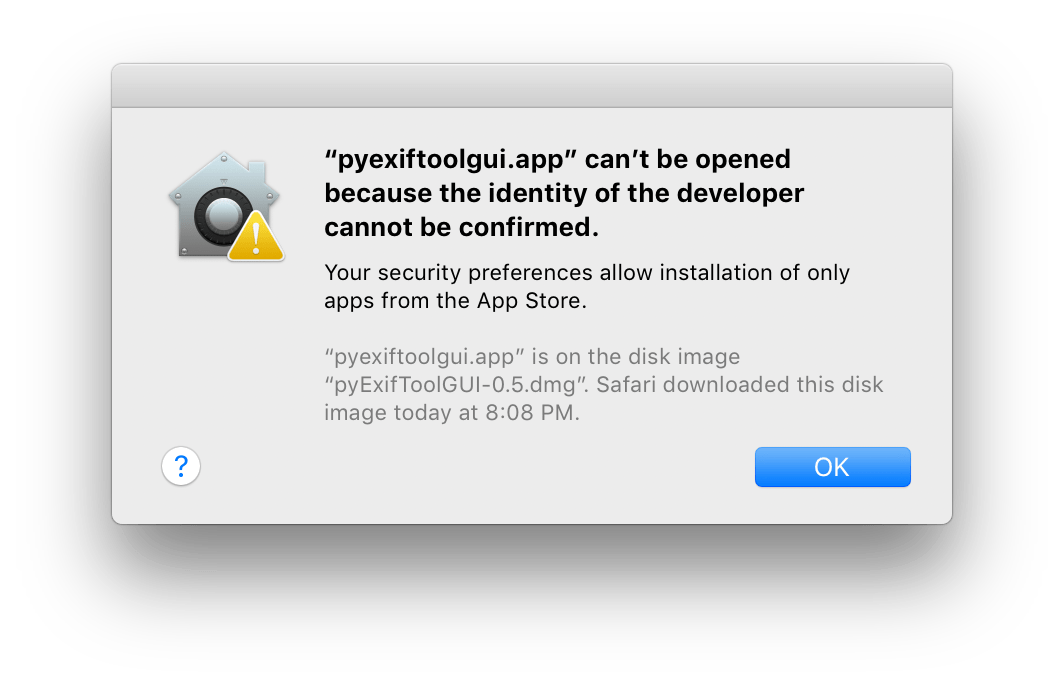
(🤬)
Table of Contents
What is Gatekeeper? ¶
Apple introduced Gatekeeper in Mac OS X Lion. Gatekeeper prevents users from accidentally opening applications that aren’t from the Mac App Store, as well as applications from non-Apple-signed developers.
Users can get around the block by secondary clicking the application and invoking the Context Menu Open command.
This additional step forces users to explicitly acknowledge that they’re about to open something Apple hasn’t at least indirectly approved.
In the ~6 years since its implementation, Gatekeeper hasn’t had that much of an impact on my computing life. At most, it’s a slight annoyance once in a while. But I always figured my small irritations were worth it if it helps prevent a disaster for the novice computer user.
And that’s really what Gatekeeper’s about: it’s a feature that’s aimed squarely at the less technologically savvy amongst us. You know—grandparents and the like.
Gatekeeper: Front and Center ¶
Gatekeeper didn’t mean that much to me until this past weekend, when I was forced to deal with it’s incessant dialogs.
This past weekend, while having the greatest hamburger experience ever, I also visited a Leica retailer to try the M (Typ 240). Ever the M rangefinder, the M240 has no real way of determining the aperture of the lens. It does try and approximate it, though. Trouble is, the approximation is usually off ± 1 stop.
Therefore, all the EXIF data for those pictures shot on the M240 had incorrect aperture values 😒 Unsurprisingly, this irks me a great deal.
All was not lost, though. All of the lenses I tried with the M240 were 6-bit coded, so I could tell from EXIF data which shots were taken with which lens. Also, I knew what aperture I used with each lens—ƒ/1.4 with the Summilux 50mm, ƒ/2.0 with the Summicron 50mm, and ƒ/0.95 (😱) with the Noctilux 50mm.
Armed with that information, I knew what corrections needed to be made in the EXIF data for those M240 shots.
Problem: there’s no easy way to edit the aperture EXIF data with any of Apple’s built-in apps.
I had to download this ancient and quasi-broken (though beloved by many) [non-Retina] application called pyExifToolGui, which is a GUI wrapper for a CLI utility called exiftool.
And guess what happened when I tried to open the utility:
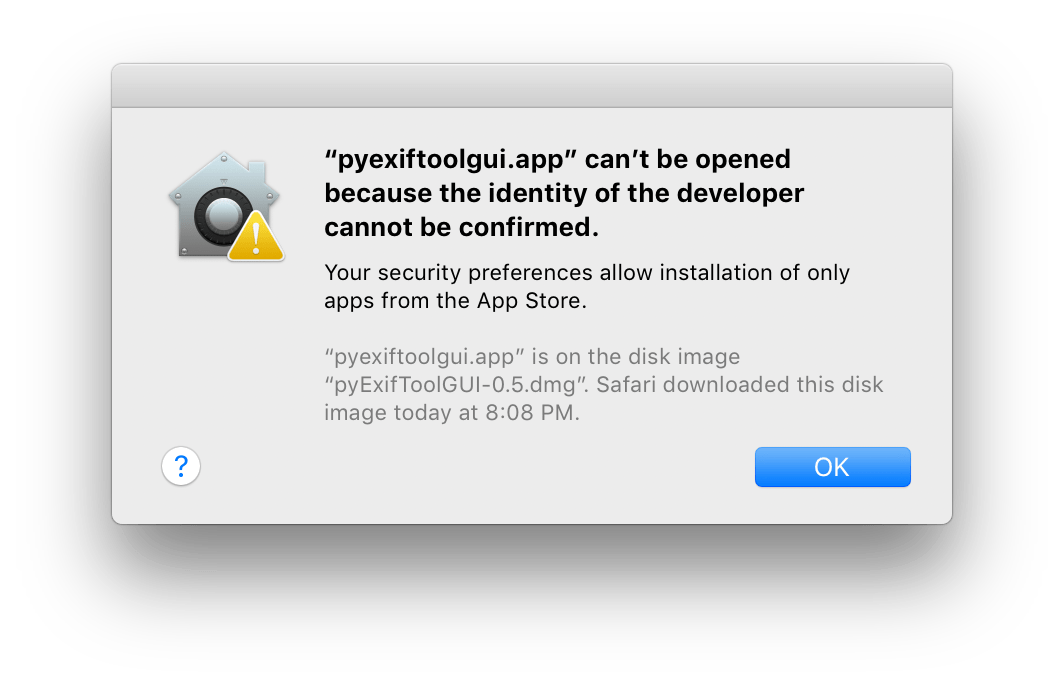
Sigh.
After getting past this initial roadblock, I had to download something else (I forget what exactly), and when I tried to open that application, there was another stupid dialog. Long story short: this happened several times over an hour period.
It was exhausting.
I had the idea that I should check System Preferences to see if I had somehow un-selected the “Allow apps downloaded from [Anywhere]” setting: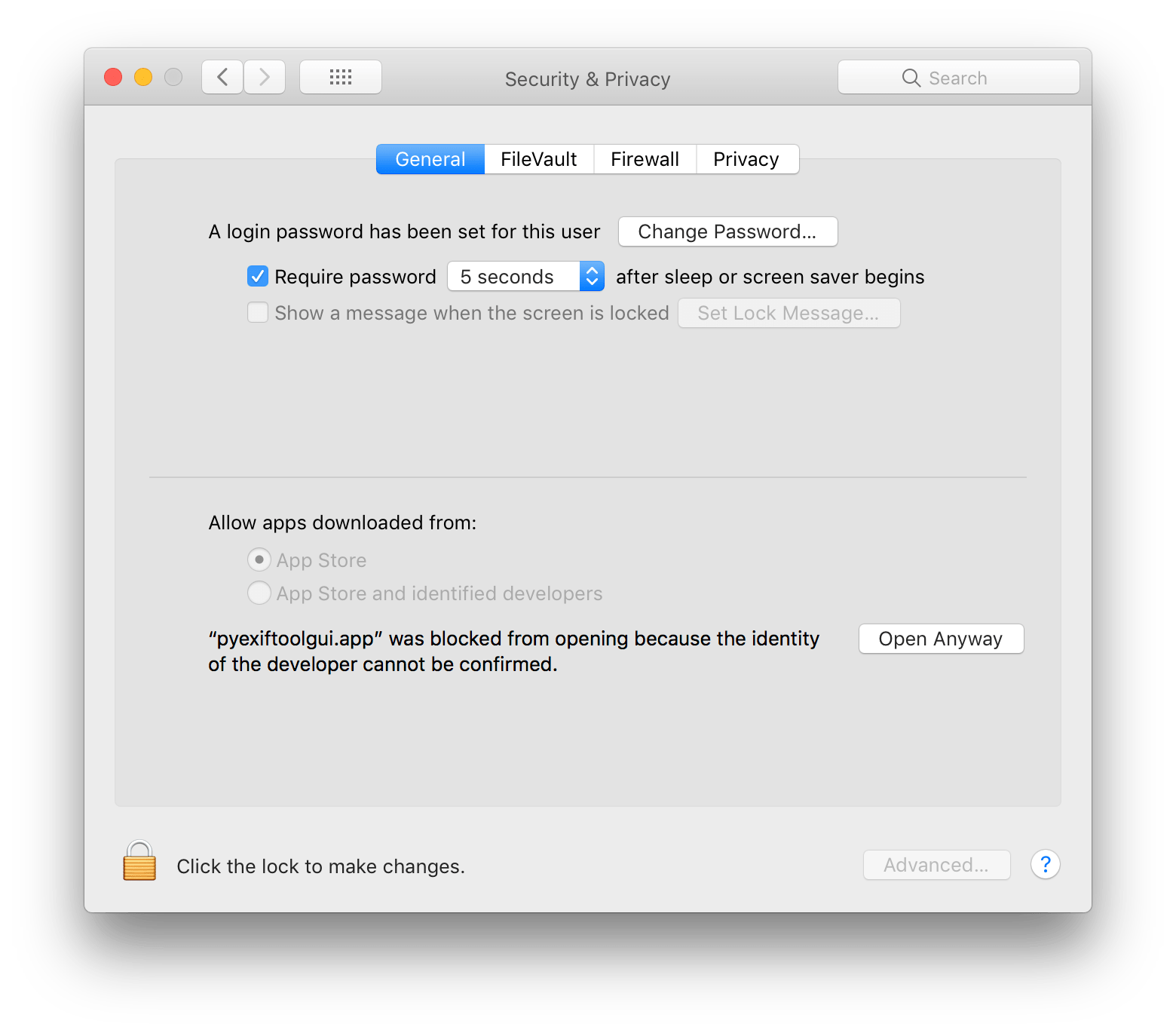
Turns out: I hadn’t somehow accidentally selected a less permissible option in that Security & Privacy tab. In macOS Sierra, Apple removed the ability for power users to select the “Anywhere” setting.
This madness had to end.
Disabling Gatekeeper ¶
“Google is your friend.”
It took less than 5 seconds of searching to find this solution:
$ sudo spctl --master-disable
This `superuser do` command is setting the “SecAssessment system policy security” to `disabled` mode—allowing apps to be installed from anywhere.
🎉
![System Preferences screenshot showing the "Allow apps downloaded from [Anywhere]" option as available This is a screenshot showing the Allow apps downloaded from Anywhere option as available](/images/system-preferences-after-disable.png)
Now, when I try to open that same utility, I get this dialog:
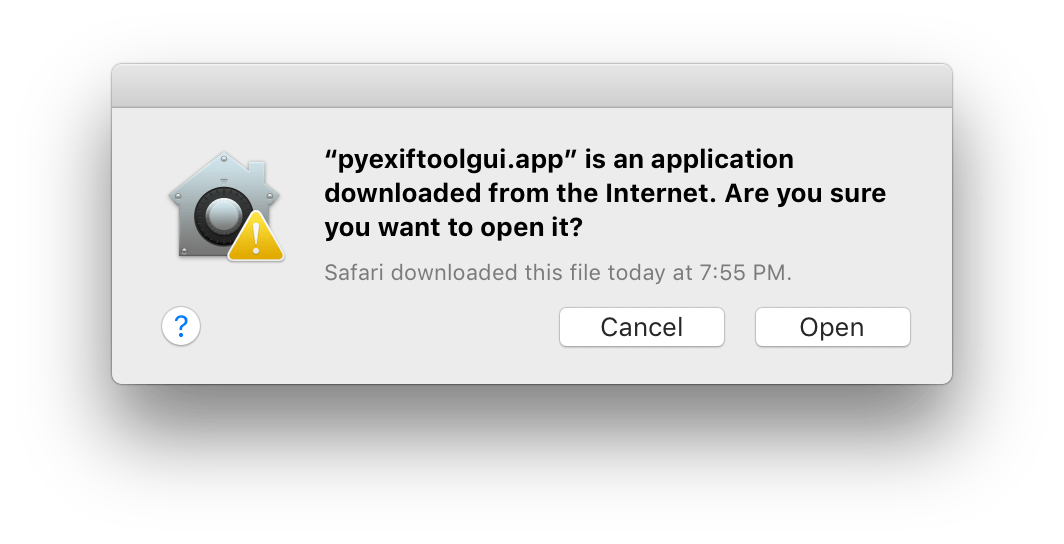
Sure: still annoying, but at least I don’t have to do the right-click-Open dance anymore. I guess Apple can’t make it too easy for power users 🙄
